The new YouTube Studio app makes it easier to access your analytics than ever before. Rather than signing onto your desktop and navigating all the way to your channel analytics, now you can access that data right from your phone.
However, the mobile interface is a bit different than the one on your computer screen. Here’s what you need to know in order to navigate your mobile analytics.
Your mobile dashboard gives you a quick overview of important analytics.
When you access your analytics on your phone, you won’t have to keep switching between tabs. The YouTube mobile analytics streamline your experience by summarizing all of the most important data about your channel. As soon as you open up the app, you’ll be met with a short list of key analytics.
At a glance, you can see your current subscriber count as well as a summary of your views and watch time in the last twenty-eight days. There will also be a summary of recent changes to your subscriber count. If your channel is monetized, you will also be able to see an estimate of your revenue.
There’s a section dedicated to your latest video’s performance.
If you scroll past the aforementioned summary, then you’ll find a card dedicated to information concerning the performance of your most recent upload. It will show you how your recent video ranks among your last ten uploads by view count.
This section will also compare the performance of your latest video to the typical performances of your videos. You’ll see how your most recent upload measures up against your typical video performance by view count, average view duration, and watch time. This data will help you understand how your audience feels about each video idea.
If a recent upload is performing better than average, then you should lean more into that kind of content. However, if it’s not performing as well as your videos typically do, then you should move on from that format or concept.
You can also get deeper insight into your video performance.
The overviews of your important analytics can be extremely beneficial, but they might not provide all the information that you want. If you want more insight concerning the performance of your recent upload, then the app offers a deep dive into that data.
One you leave the dashboard, you can get a more detailed look into the analytics behind your channel’s overall performance as well as your latest video’s stats. Find this page under “Analytics” when you select the menu icon. Alternatively, to navigate there directly from the dashboard, simply select “View More” under any of the cards.
From there, you can also select individual videos to find more information on their performances. If you have a specific video you want to check on, go to the “Videos” page and type its title into the search bar. After selecting the video, scroll beneath it and select “Video Analytics.”
Mobile Analytics make it super easier to track your channel’s progress on the go. Download the YouTube Studio app and start exploring so you can discover more ways to make videos your audience will love.
Interested in getting your YouTube video discovered by masses of targeted fans? Click this link: www.promolta.com
Kristen Harris enjoys listening to a wide range of music, from Taylor Swift to, on occasion, Celtic instrumental. She also spends her time writing, reading, and baking.
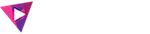



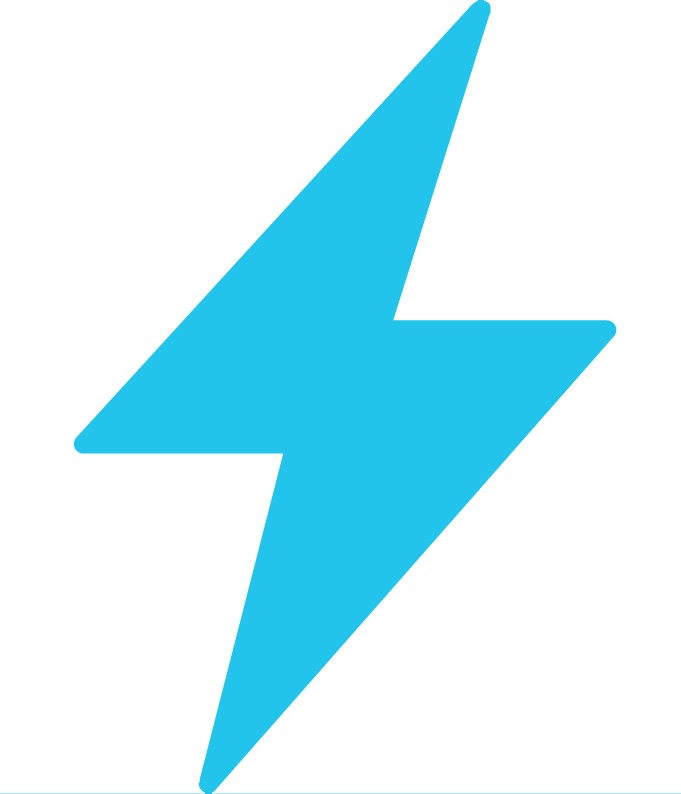
Leave a Comment