YouTube takes copyright extremely seriously. The smallest infraction of one of the platform’s strict copyright rules can demonetize your video or even put a strike on your channel. However, the first step is usually a Content ID claim, and there are several avenues you can take to resolve it before it escalates.
So, you don’t need to panic when you get a claim on your channel. Below are the steps you can take whenever you get a Content ID claim.
1. Understand the reasoning behind the Content ID claim.
Before you take further action, you first need to understand the reason a Content ID claim was made on your channel. In general, these claims are made when YouTube identifies content that someone else owns, such as a song or a clip, in one of your videos. The owner of that content can choose to either partially or fully block your video from YouTube. They can also monetize your video and keep the ad revenue for themselves.
Rewatch your video from either your channel or a saved file. Try to identify where the Content ID claim might have come from. For example, you might have used copyrighted background music or included a copyrighted image. Whether or not you agree with the Content ID claim, it’s important that you understand why it was made. Some creators have found that even singing a copyrighted song can get them a Content ID claim.
2. Base your next course of action on the aspect of the video that was claimed.
Your first option, if you agree with the Content ID claim, is to do nothing. However, even if you agree, you can still work to resolve the situation. The actions you can take to resolve a copyright claim vary depending on the aspect of the video that was copyrighted. What works for music might not apply to a clip.
If the claim is because of a clip or image, trim it out.
The YouTube Studio has a tool specifically for trimming claimed content out of your videos. You can find Assisted Trim under the “Videos” tab. Then, find the video that was claimed and choose “SELECT ACTION” from the drop down menu. Next, select “Trim out segment.”
Keep in mind that any ad breaks or info cards within the trimmed section will also be removed. Enable “Preview trimmed video” below the player so you can see what you’re doing. Next, click “Continue.” Finally, select “Trim” to carry out the command.
If the claim is because of music, mute it or swap it.
YouTube Studio also enables you to remove claimed music. Under the “Videos” tab, find your claimed video and go to the “Restrictions” column. While hovering over “Copyright claim,” select “SEE DETAILS.” Then, under “SELECT ACTION,” choose “Mute Song.” Finally, you can decide whether you’d like to mute all the sound when the song plays or only the track itself. Be sure to preview the edit then select “Continue” and “Mute” to save your work.
If you don’t want that part of your video to be completely silent, you can alternatively swap out the claimed song with a track from YouTube’s Audio Library. In the “Videos” tab, select “Editor” on the left of your claimed video. Then, go to the audio row, which is represented by a music note. Click “Expand” then “+AUDIO.” Select your chosen track and click “Add to video.” You can trim and drag it to fit. Finally, save your changes.
For musicians covering a copyrighted song, there is also the option to share monetization. Only channels that are part of the YouTube Partner Program are eligible, and only certain songs are eligible. To see if your video qualifies, find it in the “Videos” tab of your YouTube Studio. Next, go to the “Restrictions” column and look for the copyright claim. If the video’s monetization has been turned off, there may be text that says, “eligible to share the ad revenue.” If that text appears, then you can manually turn the video’s monetization back on to start sharing revenue with the copyright holder.
3. If you disagree with the Content ID claim, you can dispute it.
If, after reviewing your video, you determine there’s no reason for there to be a Content ID, then you can dispute the claim. Valid reasons to dispute a claim include owning all the copyright yourself or a misidentification by the platform’s automatic filters. You might also make a case for fair use, but it’s a good idea to seek legal advice if you plan to go that route.
To dispute the claim, go back to the “Videos” tab in your YouTube Studio. Then, adjust the filter for videos with copyright claims. In the “Restrictions” column of your video, hover over “Copyright claim.” Then, select “SEE DETAILS.” Finally, select “SELECT ACTIONS” then “Dispute.”
Once your dispute has been filed, the copyright holder will have thirty days to respond to it. If they either release the claim or let it expire, then the Content ID claim will be removed from your video. However, if they disagree with your dispute, then they can either uphold the claim or submit a copyright takedown request. If that request is approved, then your video will be removed, and your channel will receive a copyright strike.
You can further appeal the decision.
If your Content ID claim isn’t resolved after your dispute, then you can file further for an appeal. To do so, go back to your video’s “Restrictions” column and hover over “Copyright claim” so you can select “SEE DETAILS.” Under “SELECT ACTIONS,” choose “Appeal.” In response, the copyright holder can either let the claim expire, release the claim, request your video’s immediate removal, or schedule a takedown request.
If the takedown request is scheduled, then you have seven days to cancel your appeal, which will keep your video up with its original Content ID claim. However, if the copyright holder decides to have your video taken down immediately, you can retaliate with a counter notification. These measures should only be taken in cases where your video was taken down as a mistaken or a misidentification. This does include fair use.
For a counter notification, ensure you have all the legal information you need to proceed.
Before you file, you need to collect information that ensures your counterclaim meets all legal requirements. You need to explain your reasons for either using the copyrighted material or for believing the Content ID claim was a mistake clearly. The explanation must also be made in your own words. Include any licenses or permissions you have to use the content. If you’re making a case for fair use or public domain content, explain your rationale in detail.
To submit your counter notification, go back to the “Videos” tab in your YouTube Studio. Under “Copyright claim” in the “Restricted” column, select “SEE DETAILS,” then “SELECT ACTION,” then “Submit counter notification.” Input your rationale and all of your complete contact info. Any missing information can result in the dismissal of your case. Double check that you’ve included your full address as well as your full legal name, not your channel’s name or a moniker you go by online. Finally, select “SUBMIT.”
After you’ve submitted your counter notification, YouTube will process the information and forward it to the person or company who made the original Content ID. Then, the claimant will be required to submit evidence that they’ve initiated court action to keep your video down within ten business days.
If the claimant does initiate court action, then it’s probably in your best interest to keep your video down. You can always re-edit it and re-upload a version without the copyrighted content. However, if you decide to pursue further action, it will likely be through a lawyer, not through YouTube.
Overall, it’s better to avoid using copyrighted content in any of your YouTube videos. If you are hit with a Content ID claim, work to resolve it as quickly as possible. Utilize the tools YouTube provides for you to protect your channel’s monetization.
Interested in getting your YouTube video discovered by masses of targeted fans? Click this link: www.promolta.com
Kristen Harris enjoys listening to a wide range of music, from Taylor Swift to, on occasion, Celtic instrumental. She also spends her time writing, reading, and baking.
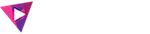



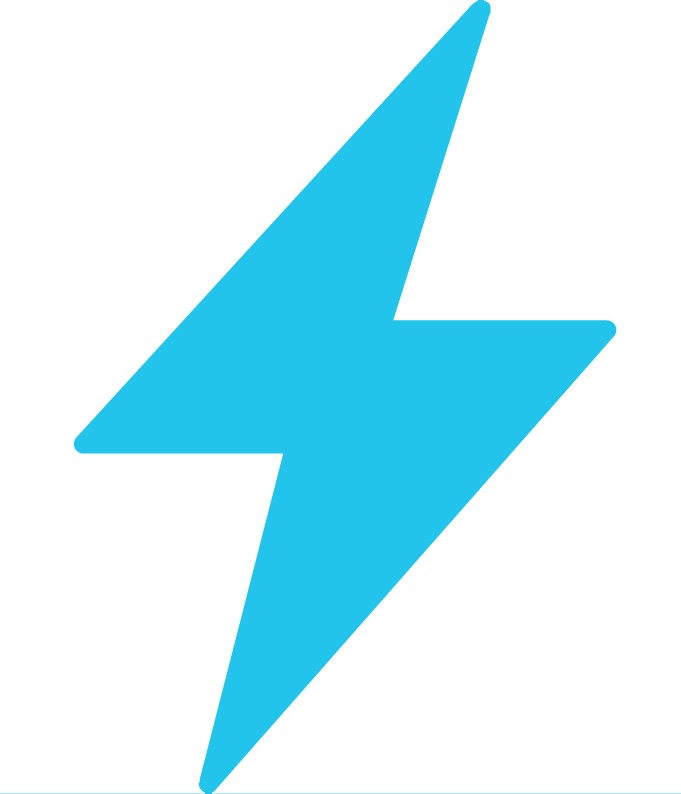
Leave a Comment