Many popular video trends, including gaming Let’s Plays and reaction videos, use screen recording so that viewers can see the creator’s computer screen. By screen recording, you’re able to share the experience of playing a new game, watching a music video for the first time, etc. with your audience.
However, vloggers often struggle with screen recording. Sometimes, they opt for describing what they’re looking at or inserting screenshots instead. While this approach may work the first time or two, your audience may start asking for screen recordings because they make such a video easier and therefore more enjoyable to watch.
Screen recording is much easier than it seems. In fact, you can screen record directly from YouTube!
1. Sign in and click upload.
You don’t need to have actual footage to upload yet. To start your screencast, click the Upload button. Then, under Live Streaming, click on Events.
If you haven’t enabled live streaming on your channel yet, YouTube will ask you to verify your channel. All you have to do is enter your phone number and then the verification code you are sent.
2. Create a private live stream.
First, give your stream a title. Since you’ll be downloading this video later, make sure it’s something you can easily remember later on.
Then, set the live stream’s privacy to Private or Unlisted. Click Go Live.
3. Share your screen and start your broadcast.
Once you’re on the live stream page, turn off your webcam recording by selecting the camera icon. To stop recording audio, select the microphone icon. However, you may want to leave the audio recording on for now and remove it in the final edit so you can more easily sync the screen recording with your camera footage.
Next. go to the toolbox on the left and select Screenshare. Choose the desktop window you want to record.
Click Start Screenshare and Start Broadcast to begin screen recording.
4. Finish recording and download the video.
Because your live stream is set to private, no one else will be able to watch what you’re recording. However, YouTube will keep the file with your other uploaded videos.
When you’re finished, press Stop Broadcast. Then, go to your dashboard and find the screencast under My Videos. Download it and edit it into your main video.
Screen recording isn’t as complicated as it may seem at first. Once you get the hang of it, you’ll be cranking out reaction videos in no time!
Interested in getting your YouTube video discovered by masses of targeted fans? Click this link: www.promolta.com
Kristen Harris enjoys listening to a wide range of music, from Taylor Swift to, on occasion, Celtic instrumental. She also spends her time writing, reading, and baking.
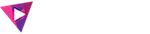



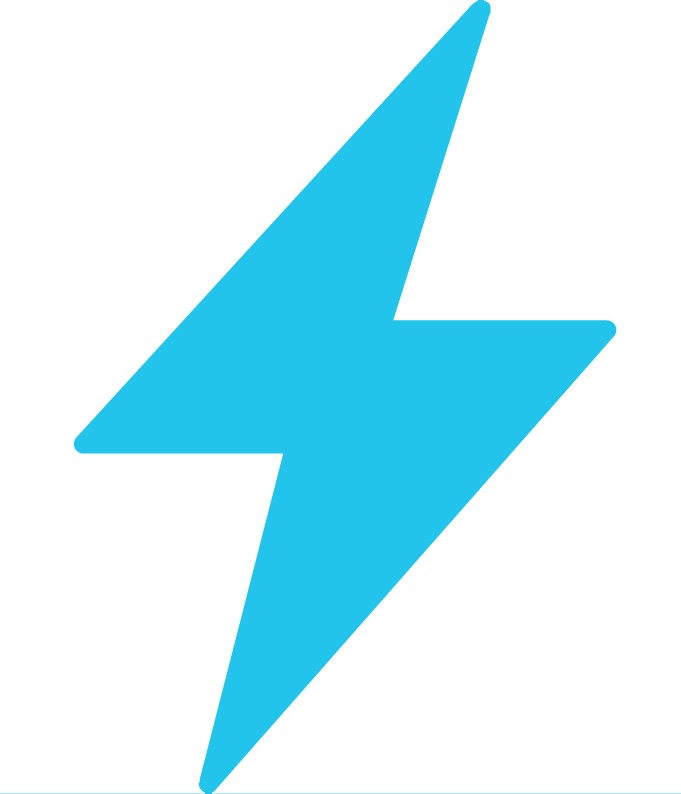
Very informative details! It didn’t come to my mind that you can make a private live stream on YouTube. By the way, I used AceThinker Screen Recorder to record my screen. It works perfectly every time that I use it. Aside from that, it is free and easy to use.
Thank you for sharing this kind of idea. Really I didn’t know about this, now I know I will study everything and apply it later on.